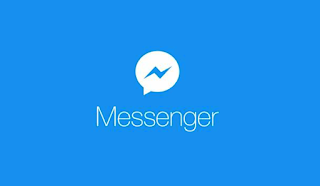With well over a billion users, Facebook Messenger is one of the most popular instant messaging apps in the world. Here’s how you can download it to your device.
Facebook Messenger is now rivaling WhatsApp when it comes to sending free messages to your contacts via the internet. If you’re not familiar with either application, they allow you to send messages using data or wi-fi.
Facebook Messenger is available to anyone in the UK, not just people who have a Facebook account, and can also be used to contact groups of people and make voice and video calls – all that is required is that you need to be in the contact list of the person(s) you are messaging, and they in yours.
If you don’t already have the app on your phone or tablet, here’s how you can download it and start contacting your friends.
How do I install Facebook Messenger on my iOS device?
1. Open the App Store on your device.
2. Tap the Search button at the bottom of the screen. This opens the app search field.
3. Type in the word ‘Messenger’ – a number of apps will appear in the search results. Find the app developed by ‘Facebook Inc’ and tap the ‘get’ button. Alternatively, this link will take you straight to the relevant page.
4. Tap ‘install’. The app should then begin downloading. Depending on your security and privacy settings, you may be asked to provide your Apple ID before your device lets you download.
5. Once it is downloaded, there should be an ‘Open’ button to tap in the App Store to start Facebook Messenger – or you can simply find the Messenger icon in your apps and tap that.
6. Once you have launched the app, you should be prompted to log in – you can use your Facebook account to do this if you have one, or create a Messenger-only account if you choose not to be on Facebook by clicking on ‘Not on Facebook?’. Follow the instructions on how to sign in using your phone number or email.
How do I install Facebook Messenger on my Android device?
1.Open the Google Play Store on your device.
2. Type ‘Messenger’ in the search field. A list of apps will appear.
3. Find the app developed by ‘Facebook Inc’ – which should be at or near the top of the list –and select it. Alternatively, click on this link to go directly to Messenger on Google Store.
4. Tap the ‘Install button. You may be asked to allow permission for Messenger to access various tools on your device. If you’re happy with these, tap ‘Accept’. Depending on your security and privacy settings, you may be asked to provide your Google account password before your device lets you download the app. You may also need to be connected to a wi-fi network to download.
5. Once it has been downloaded, tap the ‘Open’ button on the Messenger Google Store page. Alternatively, you can find it on one of your home screens or in your list of apps – launch it by tapping the app icon.
6. Login using your Facebook account, or if you don’t have one tap on the ‘Not on Facebook?’ button on the login screen. Follow the instructions on how to sign in using your phone number or email.
How do I install Facebook Messenger on my Windows PC or phone?
1. Open the Windows Store on your device.
2. Type ‘Messenger’ in the search field. A list of apps will appear.
3. Click the app that was developed by ‘Facebook Inc.’ It will be at or near the top of the list. Tap or click ‘Install/ to begin downloading Messenger. The app will begin downloading to your device. Alternatively, click on this link and then on ‘Get the app’.
4. Once it is downloaded, launch Facebook Messenger by clicking on the icon in your Start menu, or by finding it on your homepage or in your apps list on your phone.
5. Login using your Facebook account, or if you don’t have one, tap or click on the ‘Not on Facebook?’ button on the login screen. Follow the instructions on how to sign in using your phone number or email.
Once you’re all set up, the app will ask you if you want to allow notifications. If you intend to make voice and video calls, it’s important to allow notifications otherwise you won’t know if people are trying to call you, unless you have the app open on your device at the time of the call.
You should also be prompted as to whether you would like to import your contacts from your device into Messenger. If allowed, the app will automatically scan your contacts for those who have Messenger so that you can contact them easily.
Can I use Facebook Messenger without downloading the app?
Yes, you can go to the Messenger desktop website at Messenger.com. You can use this site to access Facebook Messenger on any device. However, you will need a Facebook account to do this.
Facebook Messenger is a COST-FREE mobile messaging app used for immediate messaging, sharing photos, video clips, audio recordings, and also for group talks. The application, which is free to download, can be made use of to communicate with your friends on Facebook and also with your phone contacts. There are many ways to interact with loved ones online nowadays, however, Facebook’s Messenger app is just one of the easiest choices.
Why? Many of the individuals you know are most likely already on Facebook’s major social networking site, so there’s no should faff about with telephone numbers or PINs.
Facebook Messenger Install Free
Is Messenger different from Facebook?
The Messenger app is a different app from Facebook. However, users’ accounts can be set using their Facebook account or telephone number.
Facebook separated the Messenger part of its solution from the main app in August 2014– to the outrage of lots of, that thought Facebook was strong-arming them right into downloading one more application. Lots of people have now approved Messenger’s splitting up from the major application and also seen the advantages: it’s speedier and has even more functions than before.
If you’re still reluctant about joining up, here’s a guide to Facebook Messenger and also the attributes it calls into play …
Action 1: Download Messenger
To start with, you’ll download the app. It’s free from your app store, or by complying with the timely from the primary application. If your Facebook account is connected to your phone you won’t need to login once again.
Action 2: Mobile number request
Originally Facebook requests your contact number. The business offers this as a benefit as it permits your non-Facebook pals to locate you on Messenger. Avoid this action if providing Facebook your mobile number makes you unpleasant by clicking Not Now– the app works without it.
Action 3: Importing contacts
Next, you’ll be asked if you want to import your phone contacts right into the application and add them as Messenger contacts, even if you’re not friends with them.
Importing those contacts will certainly save them on Facebook’s very own web servers, so once more, it goes to your discretion.
Step 4: Basic control
Once set up, you’ll see the familiar Chat screen, where all of your ‘Recent’ discussions are displayed in chronological order. Friends that also have the Messenger application set up are highlighted by the blue lightning bolt symbol.
Unread messages are displayed in strong while swiping best allows you to remove or mute the discussion. Ultimately, tapping a name takes you to the Chat home window.
Tip 5: Taking a picture
Hitting the camera icon enables you to snap a fast picture as well as connect it with a single tap.
Step 6: Attaching a photo
You could also quickly attach an image from your camera roll by tapping the photo icon. Formerly, this would certainly pack your gallery application, but the Messenger application tons a small gallery at the foot of the home window in a neat, time-saving function.
Action 7: Filming
Holding back ‘Send out’ enables you to tape approximately 15 seconds of video as well as attach it straight to a message.
Tip 8: faces
It’s likewise possible to add Facebook’s emoji sticker labels to the Chat.
Step 9: Audio bits
Touching the microphone symbol and then holding back the Document allows you to capture a 15-second (or much less) audio message.
Action 10: Shared images
There’s also an information symbol that will certainly take you to gain access to pictures individuals have shared independently with each other, while likewise supplying a shortcut to their profile. You can also silence messages from them.
Step 11: Share your area
If you’re meeting up with an individual, the area function can be useful. Click the pointer symbol and also your gadget will determine your place (make sure location settings are activated for this to function).
Action 12: Make an audio or video call
Tapping the leading right icon allows you to make a complimentary video calls or Audio contacts us to your Facebook good friends. It’s finest to do this on a wi-fi connection to save your information allocation.
If your friend isn’t readily available you could also leave them a voicemail.
Step 13: Chat Heads
Messenger runs in the background when you’re not utilizing it and Chat Heads show up when you get a new message on Android. These are little round icons of your buddies that show up on the side of your screen.
Click them to open Messenger and start chatting to them. Or drag them to the bottom of your display to dismiss the message.